pass the truth to the next generation,teach them early what we learn late
TOOLS NEEDED BY A COMPUTER TECHNICIAN.
Chapter 1
Basic tools used by a Laptop Technician
“discussion of both hand and power tools used”
Here I will list the tools common name, then, I will give a brief description of that tool’s
usages relating to Laptop repairing. Please note: Being that this is a DIY book, I will omit the
tools that the
average person can not obtain or tools that would be out of price range for most individuals.
- Head Screwdriver

This is the
average sized screwdriver, as that would be too large for the tiny screws used on laptops today.
This is the micro-sized screwdriver, which can be bought at your local Home Improvement store.
2.DIGITAL MULTI METER.

This can be bought at your local Home
Improvement store, and you will find a wide variety of quality choices. For a beginner, it is ok to
purchase the cheapest Multi-meter to learn its uses and familiarize yourself with it.
- It is use for the testing of
- capacitor
- transistor
- electrical voltage
3.SOLDER WIRE OR LEAD WIRE.
The average Rosin Core Solder will do, get your self 1.0mm solder, any thicker and it will apply to heavily on a joint of two point.
It is use on….
- The motherboard.
It is use to connect to point on the motherboard like wires.
4. SOLDERING IRON.

You can use any
brand of these and they are typically disposable. I recommend that you do dispose of the cheaper
soldering irons after 10 or so uses, or get yourself some Tinner to refresh the tip. I do recommend a
50 watt iron for laptop component repair as it will allow for better ―flowǁ of the solder due to the
higher temperature output
It is use for working on the motherboard.
- it work with solder wire.
5.Circuit Board Cleaning Solution.

This solvent is used to clean the motherboard, and I will clarify its uses throughout this book. WD40 is
more readily available to purchase and can suffice. Again, I will also explain how to properly use
WD40 to clean components/remove flux and so forth.
- it is use for
- cleaning of the mother board.
- you can still use your methylated spirit to do that to.
- MAKE SURE IT GET DRY BEFORE WORKING ON THE MOTHERBOARD. (NOTE).
- OR MAKE USE OF YOUR HEAT GUN IT LOOK LIKE THIS.
- HEAT GUN

6.Mini Pliers.

I suggest that you buy mini needle nosed
pliers because they are easier to use on the micro sized components that make up the laptop. The
pliers I use are 3 inches long, I find that the normal sized pliers are way too big and do not reach into
certain areas that the mini can.
IT IS USE TO
- REMOVE HOT TRANSISTOR,
- IT IS USE FOR JOINING OF WIRE OR PULL OUT COMPONENT ON THE MOTHERBOARD.
7.BRUSH

I suggest that you buy mini needle nosed
pliers because they are easier to use on the micro sized components that make up the laptop. The
pliers I use are 3 inches long, I find that the normal sized pliers are way too big and do not reach into
certain areas that the mini can.
- IT IS USE
- TO CLEAN THE MOTHERBOARD IF DUSTY.
8.Electrical Tape.

This is used to wrap cables and
wires, and used to secure or flatten wire or cable tracks on or in the laptop. I try not to use this on
wire or cable wrapping if possible because I have found that over time the tape will slowly unravel
and can become ―stickyǁ on the outer-side.
- IT IS USE
- TO TAPE A ELECTROCUTE PLACE ON THE MOTHERBOARD.
How to unlock any android phone.
HOW TO UNLOCK ANDROID PHONE WITH YOUR LAPTOP.#mr_lynx.
To unlock your password,pinlock and pattern
Remove Android pattern lock is very simple if you get good tutorial on this topic. In this post we provide you simple and latest tutorial for removing android pattern lock if you forget the password of your android mobile. Many times many android mobile phone users forget his password and don’t know how to pass this. Here we provide you all details for pass pattern in android phone.
- you need to have a setup that will enable you to unlock the device,and is call ADB setup.
- you need to know how to run administrator on your laptop.
3. you can download the setup from this site. ADB Setup for Windows PC
4.go to you start button and type command prompt or cmd.
5. you from number 2 run administrator by right clicking on the mouse a pop up menus will appear then you accept it by clicking yes.
6. but first you need to install the adb program on you laptop.
7. i will still show you how make it a variable part on your laptop.
8. then go to you hard drive or hard disk to look for the program file.
9.on that environment you will press down the shiftkey on your laptop keyboard then right click in your mouse 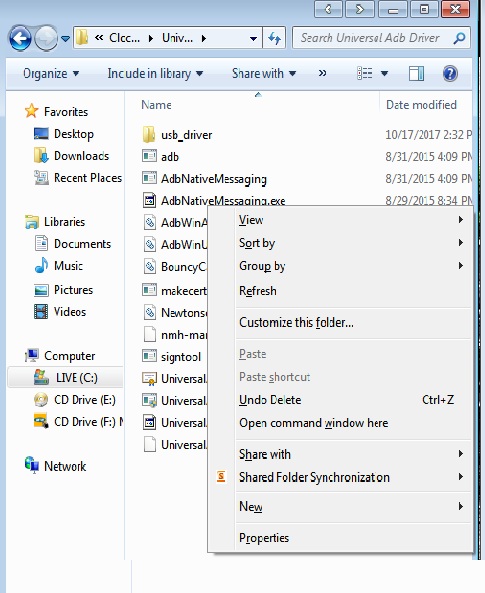
this is an environment the were my ade program is just follow the step will come up like this.
10.then goto open command window here
11. this will take straight to cmd (note)-no need of running administrator again because the shift+rightclick automatically bring up the cmd here and it will look like this.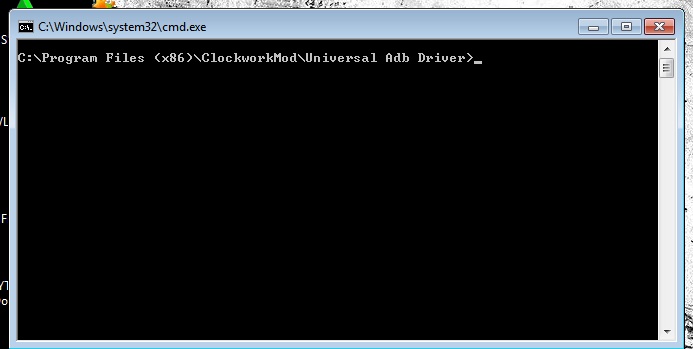 if you take a close look you will see the adb setup appearing as a variable on the cmd.
if you take a close look you will see the adb setup appearing as a variable on the cmd.
THE NOTE OF THE PROGRAMMABLE LANGUAGE
- you need to test the setup it wil run a bunch of program just like this in this photo
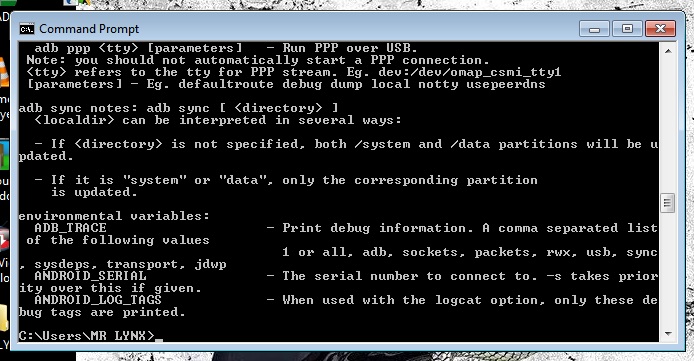 now you need to connect your phone to the usb
now you need to connect your phone to the usb - now you can type adb shell the shell there is to recognize the device.
- After entering type “rm /data/system/gesture.key” (no quotation marks) then hit enter.
- After your phone fires up unplug it to your PC then your good to go… CONGRATULATIONS you successfully unlock your Pattern Lock Screen, your phone now will accept any pattern you will draw on the lock screen as VALID and CORRECT.#mr.lynx.
- note if it’s pin lock the; rm/data/system/password .key then you hit enter.
- thanks for you reading that is all you can change the password or pattern from your setting on the phone security.
TYPES OF SOFTWARE.
We have the two types of operating system they are?
Display Screen –

This is what produces
the images, accessible by removing the front bezel. Cracked screens can not be repaired and do
need to be replaced
Keyboard
– Self explanatory here… If repairing the keyboard, the simplest way is to replace the entire keyboard, though Single key replacement parts are readily available on Ebay
Self explanatory here… If repairing the keyboard, the simplest way is to replace the entire keyboard, though Single key replacement parts are readily available on Ebay
Common Parts and Functions of the Average Laptop
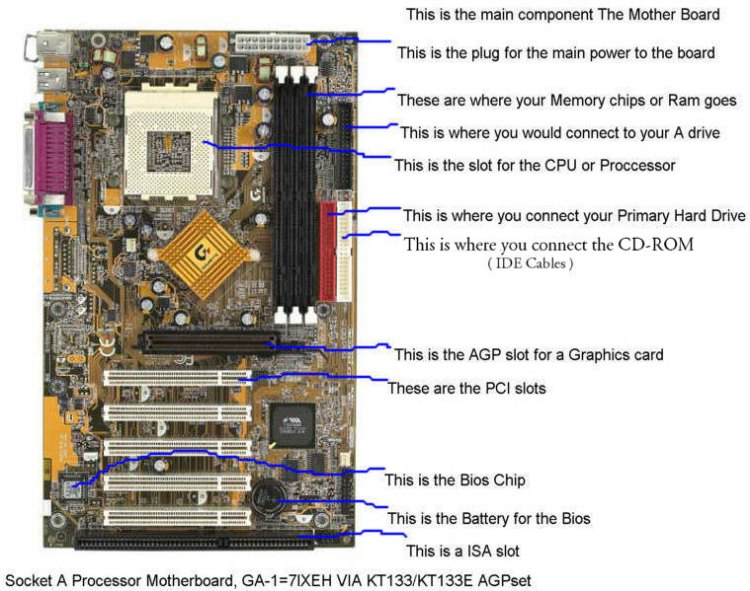
I will quickly go over all the basic and additional parts and components that make up your laptop.
Palm rest –
This is the part that you place
your hands on when typing, it is basically the whole top-half of the lower half of your laptop –
minus the keyboard and media strip. When replacing the palm rest, it is common for the replacement
part to also include the touchpad.
Keyboard –